If you are looking to quantize in FL Studio, the most effective way to do this is by using the quantizer tool. To access this, you can click on the drop-down arrow found at the top left of the piano roll. You can then select the tools menu, and from there, choose the quantize tool.
Quantizing In FL Studio
In this FL Studio tutorial, we will look into how you can easily quantize notes within FL Studio’s piano tool, using a tool called Quantizer.
Using this tool allows you to quickly manipulate the start and end position of selected notes, which saves a lot of time compared to manually adjusting each note’s position.
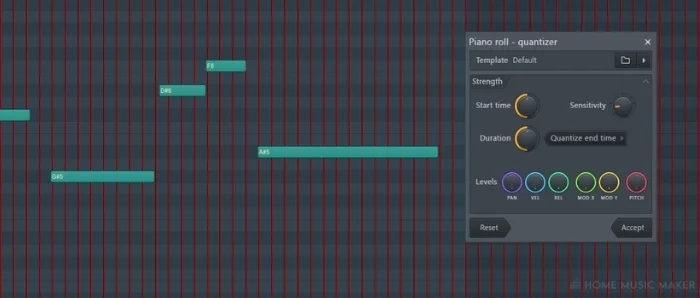
Quantizing is an excellent way of quickly getting notes to fit the beats of your song in time or to get them to sit perfectly within the desired groove.
Luckily within FL Studio, there is a tool just for this purpose called the quantize tool.
The quantize tool gives you a fantastic amount of flexibility, allowing you to use a wide variety of preset grooves, and even giving you the ability to save your own.
Step 1 – Selecting The Pattern
When using the quantize tool within FL Studio, you will first want to ensure that you have the correct pattern selected within the piano roll.
To do this, make sure that the correct name is displayed in the pattern indicator tab on the top toolbar.
Step 2 – Selecting The Notes
Now that you have the correct midi track open within the piano roll, you can select the notes you want to quantize.
To do this, you will want to make sure you are using the select tool from the top toolbar.
You can now click and drag to select the notes that you are looking to quantize.
Step 3 – Selecting The Quantizer
After selecting the desired notes, you will now want to open up the quantize tool.
To do this, simply access the drop-down menu from the top left of the piano roll.
You can then select the ‘tools’ option from this menu to open up the following drop-down menu.
You can see the ‘quantize‘ option in this menu, which opens up the quantizer tool when selected.
Step 4 – Using The Quantizer
Now that you have the quantize tool opened up in the FL Studio piano roll, you can now start to manipulate the positioning of the selected notes in a variety of ways.
You will primarily focus on the top three Quantizer parameters: ‘Start time,’ ‘Duration,’ and ‘Sensitivity.’
Start Time
Starting with start time allows you to adjust how close to being on the beat your selected notes starting positions will be.
With this parameter turned all the way up, your notes will be on the beat. This is dependant on where your notes were initially placed.
Duration
Next, we have the duration, which quantizes the end position of the selected notes when manipulated.
Where the note’s ending is quantized also depends on its initial ending position.
Sensitivity
Finally, we have the sensitivity parameter, which allows you to adjust the sensitivity of the quantization adjustments you make with the other two parameters within the Quantizer.
This is great to use if you want to leave the notes slightly offbeat and leave the clip sounding somewhat more human.
FL Studio Quantizer Templates
It is also worth noting that you can load in and save different quantizer templates at the top of the plugin.
Using this means that you can quickly load up a wide variety of grooves that your notes will then snap to when adjusting the quantizer parameters.
There is already a great selection of preset grooves and rhythms. If there are any missing, you can simply program them yourself and save them for later usage.
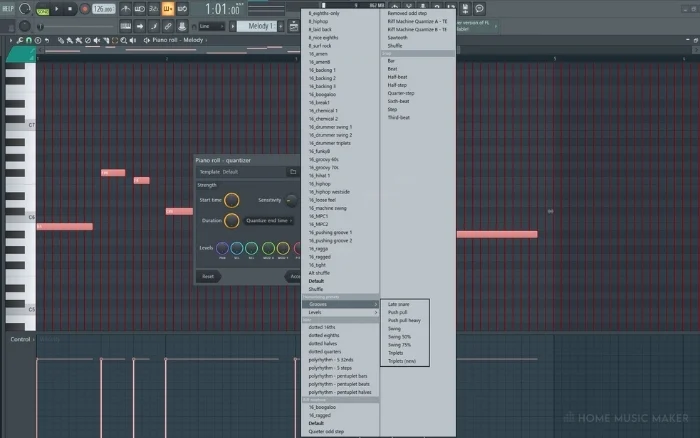
Related Questions
Can you quantize pattern clips in the playlist view in FL Studio?
There is no way to quickly quantize clips like you can with notes in the piano roll. However, you can change the grid snap size by clicking on the magnet icon at the top left of the playlist view.
Using this allows you to change the measurements your playlist clips will snap to on the playlist grid.
Can you quantize audio without changing the tempo?
Quantizing doesn’t mean that you are changing the tempo of the part or song. It only means that you adjust certain ‘elements’ positions in the music to sit on the grid more accurately.
Is there a way to quantize live recordings as you play them in FL Studio?
You can quantize midi notes as you play them into FL Studio by enabling the snap mode indicated by the magnet icon. You can find this icon either at the top left of the playlist view or to the left of the pattern indicator on the top toolbar.
Using these different snap modes allows you to quickly change to what extent the notes you play in will be snapped to the grid, for example, steps or beats.
What are the benefits of quantization?
Quantization is an excellent way of quickly getting your notes to sit where you want them to on the grid. It is a technique that is especially valuable to those who prefer real-time midi recording, as it eliminates the need to go back and manually alter each note.
Can you quantize in Ableton?
Within Ableton, you can quickly quantize by right-clicking on your selected notes and open up the ‘quantize settings‘ option. Doing so will open up a small window that allows you to adjust where the notes are snapping and how much they are being quantized.
Should I always use quantization?
There are certain situations where you find using quantization or too much of it takes away some of the life of a specific pattern.
With certain elements such as a drum pattern, it can sometimes be beneficial to leave some notes slightly off-grid to help give them more depth.
Why does it using quantization sometimes not snap the notes to the correct place?
When quantizing, you want to make sure that you are using the correct settings so that the notes move to the location you desire. In FL Studio, you can adjust this by using a groove template from within the Quantizer, as mentioned in the article above.
Final Words
You now know how to quickly and effectively quantize within FL Studio by using the quantize tool.
Implementing this technique into your music production can help speed up your process, especially if you were manually adjusting notes previously.
Using the quantize tool can also be a great way of adding groove to your a selected pattern through the presets. These can be used to quickly breathe life into flat and simple patterns without manually adjusting each note.
Want to Randomize Velocity in FL Studio?
Click HERE and follow our simple guide.

 Want to connect with other music producers for help and guidance?
Want to connect with other music producers for help and guidance?