If you are wondering how to record vocals in Ableton, then look no further.
By following our simple step-by-step guide, you’ll be recording vocals in no time!
Let’s jump straight in…
What You Will Need:
- Computer
- Ableton
- Audio interface
- Headphones
- Microphone
- Cables
If you are not sure what an audio interface is, the simplest way to think of it is as a translator that translates your audio input into information your computer can understand and process.
They allow you to hook up microphones via (XLR) cables for vocal recordings or live instruments that can be plugged directly into the audio interface.
They have a headphone jack and audio-out channels for studio monitors (speakers).
I use the Focusrite Scarlett 2i2, which has two audio input channels, although you can find audio interfaces with more input channels if you need them, say, for recordings drums.
You will need closed-back headphones for recording. That way, the sound won’t escape from your headphones while you are recording.
I use the Beyerdynamic DT 770 PRO (80ohm) headphones for this purpose, which is industry standard. However, you can use any closed-back headphones.

Lastly, you will need a microphone. There are different opinions on which microphones to use for vocal recording or other instruments.
I use an SM58 microphone for recording vocals and live instruments.
Step 1: Make Sure All Your Cables Are Plugged In
- Make sure the audio interface is connected to your computer
- Your microphone is plugged into the input channel on your audio interface
- Your headphones are connected to the audio interface
For this tutorial, I am going to assume that you do not have studio monitors. If so, that is fine; headphones will do. However, if you do have studio monitors – plug them into the audio-out channels at the back of the audio interface.
You will also want to turn the monitor volume knob down so that there is no audio playing back loudly while you record.
Also, make sure that the headphone’s volume knob is turned up a little bit so you can hear the audio playback.
Step 2: Set Up The Interface In Ableton Live
In Ableton Live go to Options > Preferences > Audio. (1&2)
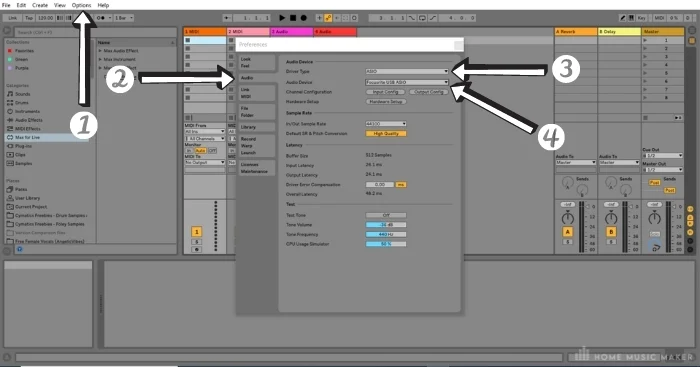
For Microsoft, users make sure that the Driver Type is set to ASIO. ASIO acts as an interface between your audio interface and your DAW (I know, so many interfaces!). (3)
Usually, ASIO will already be installed, although you can find a download for it here. For MAC users, use your native (inbuilt) audio drivers.
Then for your Audio Device, select your audio interface. You should be ready to record at this point, so close the preferences box to move on to the next step. (4)
Step 3: Set Your BPM And Metronome
Some people will not bother with this step if they are jamming or playing more freeform stuff. However, if you want to record something to a set BPM, you will want to set it using the numerical BPM setting up the top left of Ableton. (1)
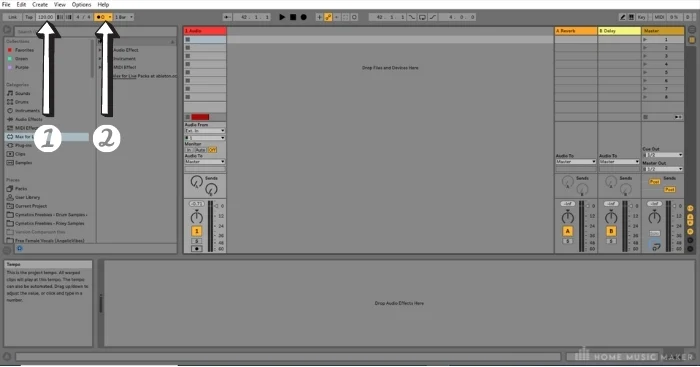
Next, you will want to set the metronome to on by clicking the two circles icon. (2)
When you record, you will hear the metronome play to the BPM, which can help you stay in time. If you want to change the time signature, you can use the time signature box to the left of the metronome icon.
Step 4: Arm A Track For Recording
- First of all, you will need to have an audio track to record on.
- Once you have that, you should set the Audio From option in the second drop-down menu to the channel that matches the number of the channel that your microphone or instrument cable is connected to.
In my instance, my microphone is plugged into channel one (the first input) on my audio interface – so I select channel one.
3. Next, you will arm the track for recording by hitting the Arm Session Recording button on the track.
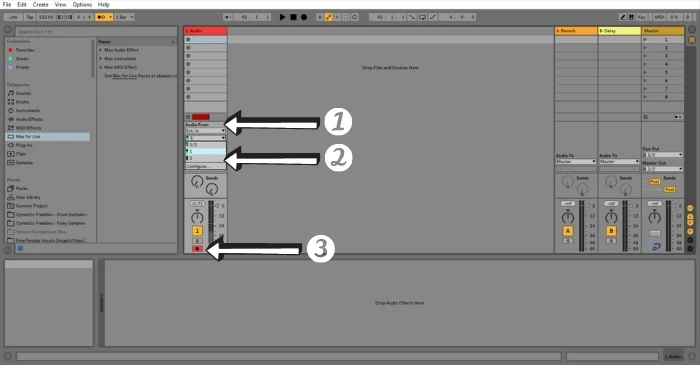
Step 5: Time To Start Recording!
To record audio, I use the arrangement view in Ableton Live. This is because I like seeing the audio clip being made while I record. It can also help me spot any audio spikes (caused by the audio being too loud) as I record.
So for the sake of this guide, I suggest switching to the arrangement view. (1)
Hit the Arrangement Record Button (or simply – the record button) up the top of the DAW and begin recording. (2)
Hit the stop button or spacebar to stop your recording.
Recording at a set point in the arrangement
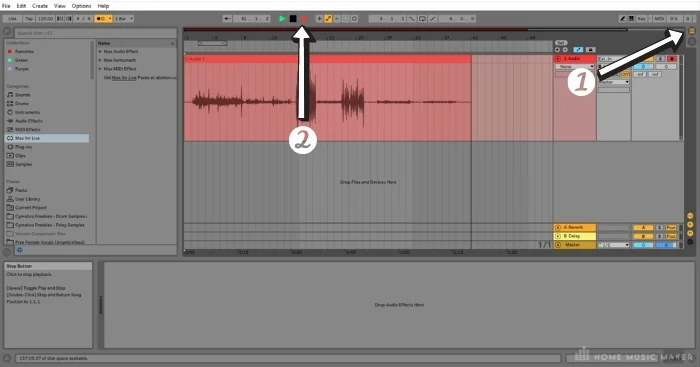
- To dictate where your recording starts, you can move the Loop Start/Punch-In Point slider to a point in the arrangement where you would like to record.
- Then click the Punch-In Switch button up the top of the DAW, which looks like a slide.
- You can then click anywhere on the arrangement before that point and hit record. Ableton will then record your audio from the start of the Loop Start/Punch-In Point slider.
- If you want the recording to stop at the end of the slider, click the Punch-Out Switch button two icons to the right of the Punch-In Switch, which looks like a step-ladder.
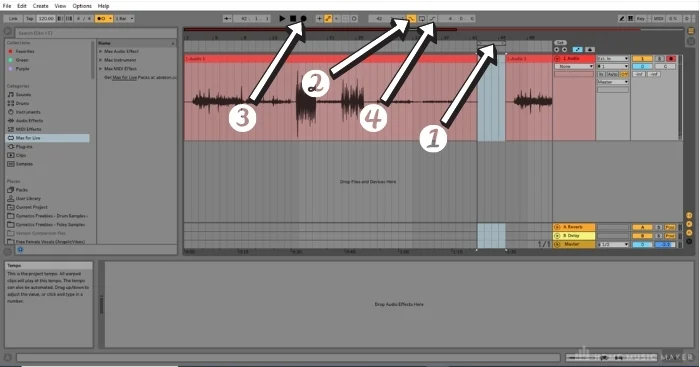
A couple of tips for recording audio in Ableton Live
Check your input volume. You don’t want your audio peaking too loud or clipping.
You do this on the audio interface and not in the DAW.
Find the gain switch, which will be beside the input channel where you plugged your mic or instrument cable and adjust it so that your audio input does not exceed -6db on the audio track’s fader.
This will avoid the possibility of clipping and allows for headroom for mixing, processing, and adding effects.
Make sure the noise from your headphones does not bleed into the recording. This can happen if the metronome is too loud.
You can turn the metronome volume down using the blue metronome volume switch on the master track.
How To Record Vocals In Ableton – FAQ
What Do you Think Of Ableton DAW For Recording?
Honestly, I think that recording in Ableton is straightforward. I could never figure out how to record audio in FL Studio, but perhaps that DAW just wasn’t the right for my recording purposes. In Ableton, I can set up and record a track in a couple of minutes.
How Do You Record Vocals Without A Mic?
You can use your laptop’s inbuilt microphone to record audio, just set it as your input configuration using ASIO as your Driver Type. You will still need to use headphones, so make sure that you have a set plugged into your laptop.
Does Ableton Have Guitar Amps?
Ableton Live Suite has an Amp plugin.
Why Do You Hear Crackling Or Glitches When Recording Guitar?
Faulty cables can cause this, especially with the jack coming loose on the instrument cable. This can also happen if the instrument is too loud to record properly.
Is Ableton Good For Recording Vocals?
Yep. Ableton is excellent for recording vocals.
What Level Should I Record Vocals At?
-6db.
Is There A Free Autotune?
Yep, click here.
Finals Words
Recording vocals in Ableton is a pretty straightforward process, and by following the simple steps above you should find the whole process a cinch.
With the right setup, you can get your vocal track sounding like they were professionally recorded by a sound engineer and help take your music production to the next level.



 Want to connect with other music producers for help and guidance?
Want to connect with other music producers for help and guidance?